Locate your App Key
Each UXCam account can track multiple apps.
If you want to track one of your apps, you should have 2 APP keys. This is so that you can have a test environment and a production environment.
If you do not have 2 APP Keys, please reach out to [email protected].
You will need one key for a test environment and one key for your production data.
Combining internal/test data with your production data is not recommended and will cause your data to be skewed unless you manually filter it each time. It is HIGHLY RECOMMENDED to separate your test and production data sets!
You can do this in a multitude of ways for example:
The app opens, SDK starts
Verify if employee
Isn't employee? Continue recording
Is employee? Call the OptOut API
In order to have the correct APP Keys, you will either need access to the UXCam dashboard, or someone on your team needs access. If you need to invite someone to the account, please see here for how to do that.
- Login to UXCam and ensure there are 2 apps (test and production). If there is only one app within your UXCam Dashboard, click on the account in the top left-hand corner and choose Create new app

- After you created another app/environment you will find the app key next to the instructions to integrate your new app or environment.
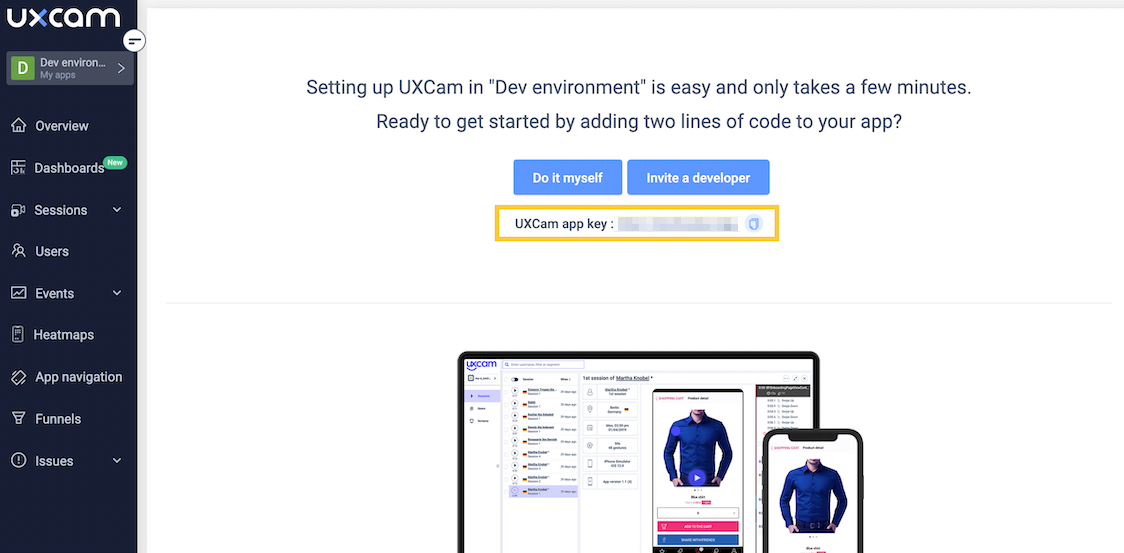
However, if you are accessing an older account that has been already integrated, you can find the app key by clicking on the app name (top-left corner) > App Settings > The app key is located at the top right corner.
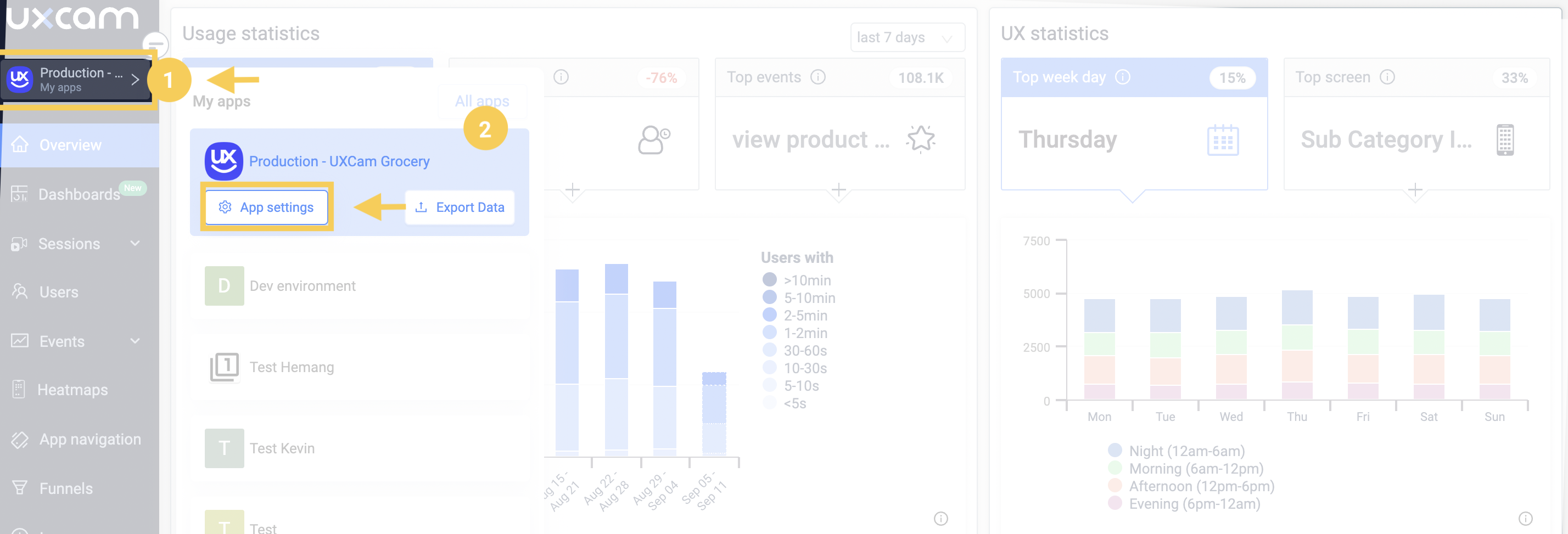

Once you've located and copied your APP key, you can follow the SDK integration per your framework, please look under the SDKs section in the left menu.
Updated 12 months ago
